
From lightweight themes and optimized images to custom apps and lazy loading, there are countless ways your Shopify store’s performance can be enhanced. Learn how to improve Shopify store speed with essential tools, advanced strategies, and real-life success stories where DigitalSuits helped brands cut load times, increase conversions, and build high-performing, scalable stores.
Why improve Shopify site speed?
User experience. Note that 47% of users won't wait for the website to load for more than two seconds. And the percentage of mobile users leaving websites with poor performance is even higher. Given these statistics, you cannot ignore your Shopify site speed optimization. Otherwise, you may lose half of your customers.
Google ranking. It's not a secret that site speed is one of the factors Google considers for website ranking. However, this factor is not the most important for ranking, as user bounces and time spent on a page weigh a lot more. Still, optimizing your site speed to at least an average level is essential to ensure pages load quickly enough for both users and search engines.
Customer loyalty. Fast page load increases customer loyalty and contributes to a better return visitor rate since good website performance is one of the indicators of a company's trustworthiness.
Conversions. Together with increased customer loyalty, a fast site load increases chances for purchasing from you as this factor influences user decisions at every buyer journey step. Studies show that a one-second load delay can reduce conversions by 7%.
What is the benchmark for Shopify page speed?
Based on the information from the studies above, we can conclude that a page speed benchmark for websites, including Shopify stores, is two to three seconds.
In order to align your store’s speed with speed benchmarks, you first need to check your current speed and then start optimizing your store according to all the steps described below.
How to check your Shopify speed score
After we have learned the reasons to invest in your Shopify store speed optimization, it is time to see how you can measure your site's performance.
To check your current speed score, visit the Shopify web performance dashboard in your admin panel (Analytics > Reports > Web Performance).
In this section, you will find insights not only about loading speed but also about your store's visual stability and interactivity. These metrics are based on Google's Core Web Vitals, which allow for complex and holistic measurement of website performance.
Here is a brief description of the metrics provided in the Shopify web performance dashboard.
Loading speed (Largest Contentful Paint or LCP by Google) is the time from when a user first requests a page until the largest element on the visible screen is rendered.
Interactivity (Interaction to Next Paint or INP) measures the time needed to repaint the next frame after user interaction, such as when a user clicks a button.
Visual Stability (Cumulative Layout Shift or CLS) measures unexpected layout shifts on a page, such as when you lose your place of reading a post because an ad finishes loading.
What is a good Shopify store speed?
In the Shopify web performance dashboard, loading speed is categorized as:
Good: ≤ 2500 m
Moderate: 2500-4000 m
Poor: > 4000 ms
See all the benchmarks for each metric here.
How to check the speed score over time
Click on any card to see detailed statistics over time. This gives you more information about which changes influence your performance, such as how Shopify theme customization or app installation on a specific day impacts loading speed.
There are also statistics on the number of daily visits that are colored to show the share of good, moderate, and poor performance. You can apply filters, such as Device Type, Date Range, and Time Frame Grouping here.
In addition to your current and historical rates, you can also see recommendations for Shopify performance improvements on the most visited pages, which are typically product, collection, and home pages.
Some other tools for running a Shopify speed test
Another tool for checking page speed, which you can use in parallel with Shopify's built-in tool, is PageSpeed Insights. This tool gives customizable insights about your page speed on different devices and, like Shopify, provides recommendations for optimizing your website performance.
You can also leverage the LightHouse Chrome extension to get reports about a particular page in your browser.
WebPageTest offers additional performance metrics. Here, you can view short videos of how your pages load within milliseconds. Simply enter your website URL to view the results once the test is complete.
Here’s how WebPageTest provides the webpage performance test result:
Which factors influence your Shopify store's speed
Your Shopify store’s performance depends on multiple factors, both technical and design-related. Concentrating on these areas can help you apply effective strategies for Shopify performance optimization to enhance speed, boost conversions, and improve rankings.
Theme efficiency. Lightweight themes load quickly, while those with additional features are heavier, which can slow performance.
Code quality. Bloated, unoptimized, or duplicated code can delay rendering.
Images and videos. Big media files are the most sizeable performance consumer.
App usage. Every app includes some code that is likely to slow down your store.
Third-party services and libraries. External services, widgets, or libraries can add delays.
Hosting and CDN. The CDN of Shopify enables fast content delivery, whereas external hosting or integrations may cause bottlenecks.
Redirects and broken links. Excessive redirects or errors are added to the HTTP requests.
Heavy elements. Embedded videos, demanding sliders, and pop-ups can significantly affect performance.
Traffic spikes. High traffic can slow your store because the server has to handle many requests at once.
There are also factors on the user's side that may affect website loading, such as device and internet connection, as well as local browser cache. For now, let’s focus on tips to address common issues and improve performance.
TOP-11 recommendations for Shopify website speed optimization
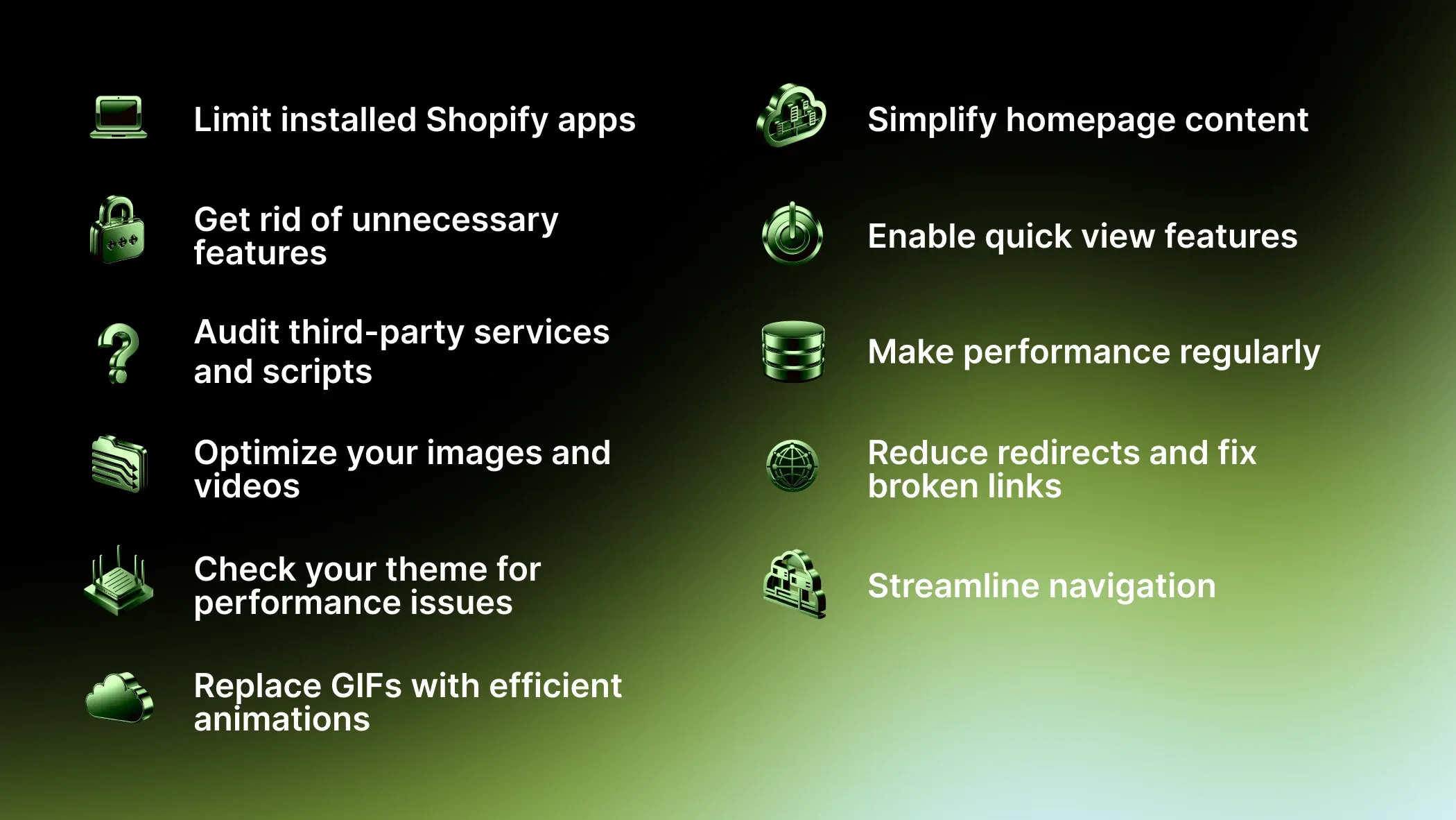
Here’s how to improve Shopify site speed using the recommendations below:
1. Limit installed Shopify apps
The narrower your list of installed apps, the fewer chances there are of overloading your store. So consider leaving only the most essential Shopify apps and replacing the rest with lightweight custom solutions.
Our team provides Shopify app development services to help you build custom, high-performing apps tailored to your business needs.
2. Get rid of unnecessary features
Consider optimizing your project with a minimal set of essential features and eliminating non-essential features instead. To accomplish this task, consider rearranging your store's infrastructure and aligning it with the most crucial business objectives. Also, make sure that no features duplicate each other in your store.
For more details on how to streamline your store’s functionality while maintaining a high-performance user experience, check out our guide on major ecommerce website requirements.
3. Audit third-party services and scripts
As with native Shopify apps, minimize third-party apps and scripts by removing those you don't really need or ones you may have forgotten to uninstall.
4. Optimize your images and videos
Basic image optimization includes three steps. First, compress and resize images to the size shown on your website. Next, choose the right format for the smallest image size, like WebP. If you wish to use videos for your storefront, set a maximum resolution limit, minimize your video's bitrate, compress them to minimize their size, and choose the right codec. You can also leverage lazy loading (described below) and autoplay.
5. Check your theme for performance issues
Choose themes from the Shopify Theme Store, as they are thoroughly tested for delivering high performance. However, if you want to develop a custom theme, make sure it meets speed benchmarks. Run Theme Check to identify potential performance issues early. For a faster path to a high-performing custom theme, consider working with experienced Shopify developers who fully understand Shopify optimization techniques. Besides, you can also explore our guide on customizing a Shopify theme for additional tips and best practices.
6. Replace GIFs with efficient animations
Heavy GIFs can be replaced with a lightweight animation using CSS. It compresses files and enhances page loading speed without compromising your site’s visual appeal.
7. Simplify homepage content
Remove unnecessary details on your home page, and concentrate on the core products. A clean design enhances the user experience and improves page loading speed.
8. Enable quick view features
Display fast views of products rather than opening complete pages for each one. It saves server requests and increases browsing speed for users.
9. Make performance regularly
Monitor the speed of your store using tools continuously. Identify bottlenecks after implementing theme updates, application installations, or marketing campaigns.
10. Reduce redirects and fix broken links
Check your site to eliminate broken links and reduce redirects. Leverage tools like Google Search Console to identify 404 errors and resolve or remove them as soon as possible.
11. Streamline navigation
Find a way to optimize internal linking, use clean URLs, and eliminate chain redirects to reduce load times and enhance user experience.
How to speed up a Shopify website using advanced techniques
To dive into Shopify speed optimization even further and extend your knowledge on the subject, we've compiled an additional list of advanced methods our developers use to speed up stores that opted into Shopify retainer services for ongoing support. To understand how continuous monitoring and improvements can keep your store performing at its best, explore core reasons why monthly Shopify support matters.
Lazy loading
This programming technique not only improves speed and performance but also increases perceived performance, which means users think the website is loading faster than it really is. How does it work? Say you have a collection page with over 100 product images. Obviously, it will take huge amounts of time to load them all at their full size. The trick is to load their low-quality images when a user scrolls through the page. Yet, when users stop at some point, the lazy loading technique provides them with high-quality image analogs.
System fonts
Using system fonts instead of custom ones improves theme performance since browsers do not need to download your fonts to render texts; instead, they are rendered based on the user's operating system's pre-installed fonts.
Content Delivery Network (CDN)
Shopify provides a CDN backed by Cloudflare for quick loading of your store around the globe. Files delivered through CDN are compressed, which additionally reduces their size so they can be downloaded faster by browser. To use CDN, add your assets to the theme's folder, either manually through the GitHub Integration or by using the Asset REST Admin API resource.
JavaScript and Liquid optimization
JavaScript is supposed to be used only as a progressive enhancement of your theme for solutions that can't be implemented by using HTML and CSS. If using JavaScript, avoid introducing third-party frameworks, libraries, and dependencies. Your minified JavaScript bundle size should be no more than 16 KB. Also, minimize the operation time for your Liquid code by optimizing its parts as much as possible.
Redirects and HTTP requests
Too many redirects can negatively impact your store’s speed as they increase the number of HTTP requests. To manage your URL redirects in Shopify, you can use redirect filters. You will find this option in the Navigation section in your dashboard settings.
Browser caching
Enable browser caching for your returning visitors to speed up loading your website's content for them. To enable this feature, open the Online Store section in your Shopify admin, then click Preferences, find the Browser caching section, and check the box Enable browser caching.
Accelerated Mobile Pages (AMP)
Optimizing mobile performance for your store is crucial, as sales through mobile devices make up 60% of all ecommerce sales worldwide. The AMP framework will come in handy here, as it simplifies HTML and limits the use of JavaScript for mobile devices.
Facets and filters
By leveraging facets and optimizing filtering, you simplify product search for your customers, reducing the number of pages they need to view. Optimized filters significantly enhance user experience and customer loyalty.
Themes and apps update
Keep an eye on updating your theme and apps in time, as Shopify never stops releasing new features and upgrades that may impact your store's performance. This is especially important if you’ve applied Shopify theme customization for design and UX refinements, or rely on Shopify theme development to integrate custom features. Staying updated ensures seamless compatibility and avoids performance issues.
Professional help
Skilled Shopify developers can help optimize store speed and performance, as they're always up to date with Shopify's best practices and solutions.
Successful cases of Shopify performance optimization
As a certified Shopify Partner, DigitalSuits helps businesses across industries scale their stores, boost speed, eliminate performance bottlenecks, and unlock the full potential of Shopify and Shopify Plus.
Let’s look at some of our successful cases.
Pattern Brands

Pattern Brands, a New York–based company with seven Shopify Plus stores, faced performance slowdowns, traffic surges, and backend inefficiencies.
The client hired DigitalSuits to optimize their home goods stores. We fixed their website's performance issues by providing the following solutions:
Optimized Shopify checkout with Checkout Extensions for faster, upgrade-safe performance.
Implemented front-end logging via Datadog to monitor errors and improve Shopify site speed.
Conducted comprehensive regression testing and performance audits.
Scaled technical support to ensure 24/7 monitoring and zero downtime, even during traffic surges.
Our Shopify speed optimization work reduced load time by roughly 60%.
Understatement Underwear
Understatement Underwear, a Sweden-based women’s underwear brand on Shopify Plus, needed to modernize its store and fix speed issues caused by heavy apps and overloaded code.
The client partnered with our Shopify team for Shopify redesign and ongoing support. We implemented the following solutions:
Replaced heavy third-party apps with custom-coded features to improve Shopify store speed.
Unified and refactored code to streamline backend operations and enhance performance.
Redesigned homepage and PDP, and improved navigation with modern UX standards.
These solutions helped Understatement achieve an 8% increase in returning customer rate, +5K organic traffic, and a 22% higher conversion rate.
Yepoda
Yepoda, a Korean skincare brand with multiple localized Shopify stores, needed to migrate to Shopify 2.0 while improving slow performance, design, and complex discount functionality.
To address the issues, DigitalSuits’ Shopify experts implemented these tailored solutions:
Optimized storefront code and replaced inefficient solutions with custom features to improve Shopify sites' speed and flexibility.
Built a custom discount system compatible with the new checkout while ensuring smooth UX.
Rolled out new designs with optimized animations and interactive elements without compromising performance.
Migrated five stores with modern, lightweight themes.
As a result, Yepoda’s site speed improved, its UX was enhanced, and the brand gained a scalable foundation across six localized websites.
Happyglam
Happyglam, a German eco-friendly nail polish brand, needed to optimize and increase Shopify store speed and performance while managing multiple languages. The client partnered with DigitalSuits’ Shopify team to address these issues.
We applied the following solutions:
Refactored front-end code and removed unoptimized JavaScript to boost page load speed.
Eliminated heavy third-party apps like Langify and implemented native multi-language support.
Set up separate language stores under a single domain for faster performance and easier management.
Following that, the project delivered faster website load times and stable performance, multilingual UX improvements, and a clean codebase for full content control. These companies are still leveraging the DigitalSuits retainer services that ensure ongoing maintenance and support for their projects.
If you’re thinking about how to increase Shopify website speed more efficiently, we recommend leveraging top-notch Shopify web development services tailored to your specific needs and goals.
Wrapping up
Shopify stores with high performance and optimized speed scores inevitably win the competition for the customer's attention. Good performance and Shopify page speed ensure better conversions, a better user experience, and, as a result, increased customer satisfaction.
Yet, comprehensive Shopify page speed optimization requires proven testing tools, such as those available in the Shopify web performance dashboard, and finding solutions for fixing issues. We mentioned that testing often shows issues that are individual for a store and need deep developer involvement. Some common issues that developers regularly face are too many installed native Shopify apps, custom themes with unoptimized code, usage of third-party services and apps, and unoptimized media content.
To solve these issues, you can apply all the techniques described above or contact the Shopify development team. At DigitalSuits, we're dedicated to implementing the best solutions that speed up customer stores and improve performance. Get in touch with us to learn more about our approach.
Frequently asked questions
How does mobile performance affect my Shopify store's speed?
Mobile performance directly affects your Shopify store’s speed because slower load times on mobile devices can lead to higher bounce rates, lower conversions, and poorer SEO rankings. Prioritize responsive design, image compression, lazy loading, and AMP to boost load times and conversions.
How often should I test the speed of my Shopify store?
Test regularly to catch issues early and keep your store running smoothly. Ideally:
Monthly – for general monitoring.
After major updates – like new apps, themes, or custom code.
Before marketing campaigns – to ensure optimal performance under higher traffic.
When should I get expert help for Shopify speed?
If basic fixes don’t work or your store has complex features, a Shopify development agency can help with Shopify speed optimization by providing audits, fine-tuning, and custom coding to ensure sustained high performance. Contact us to find out whether your store needs professional help.














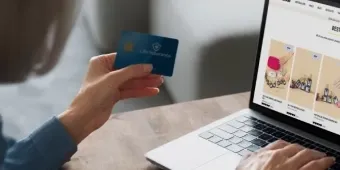
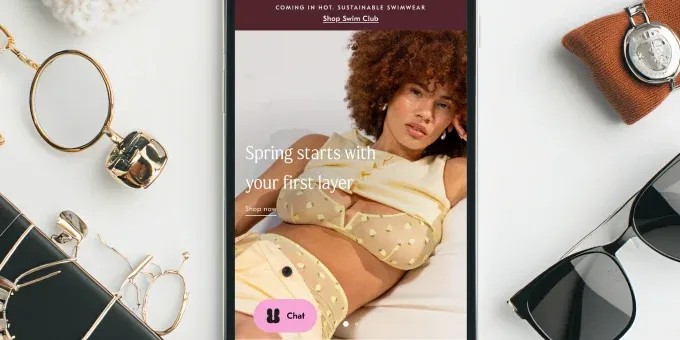












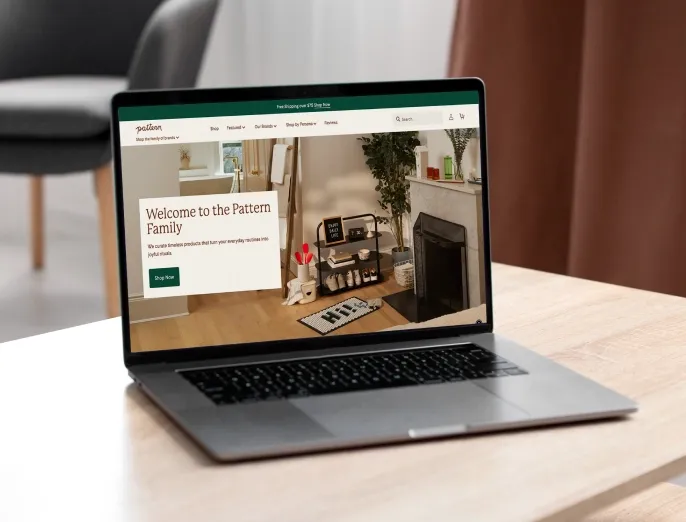



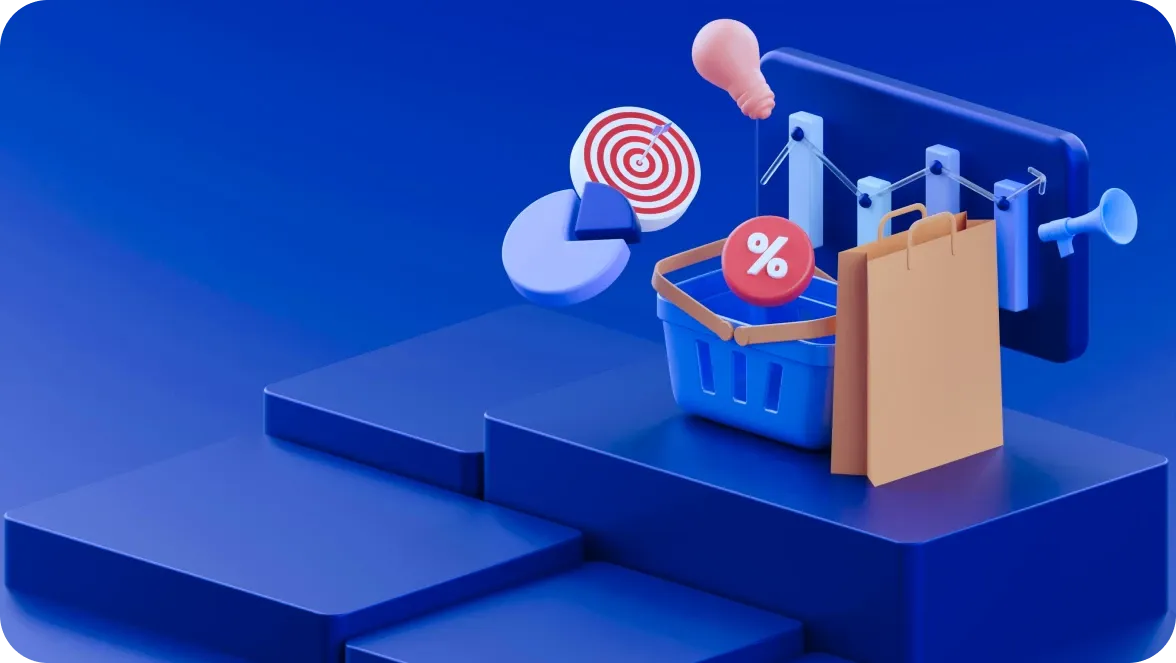


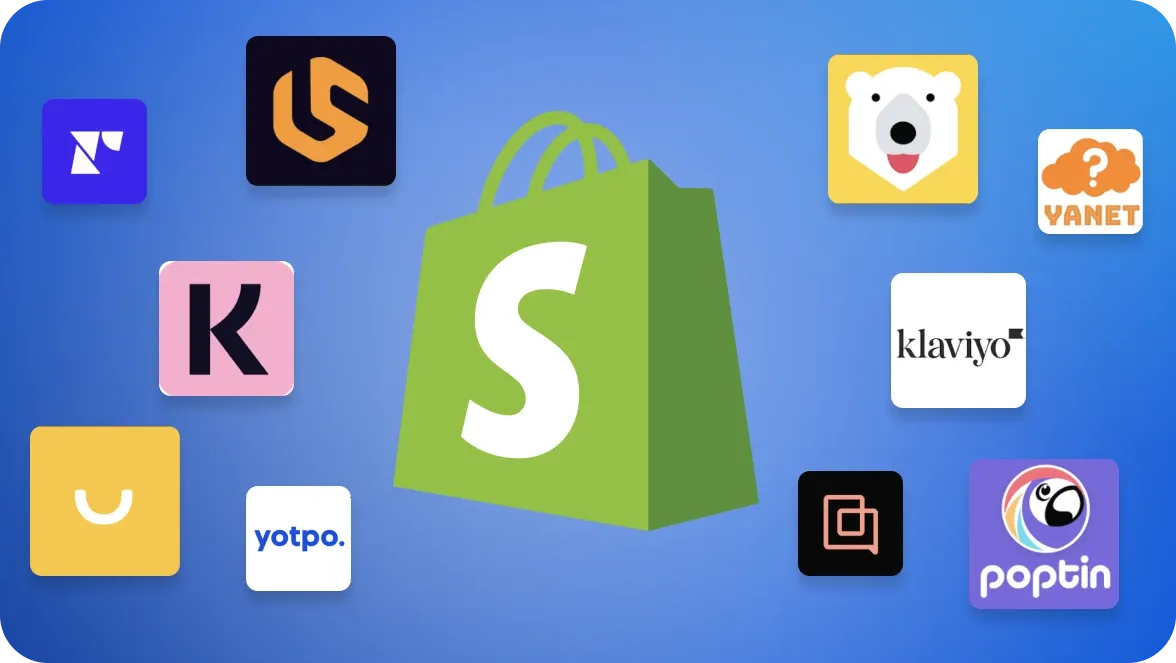
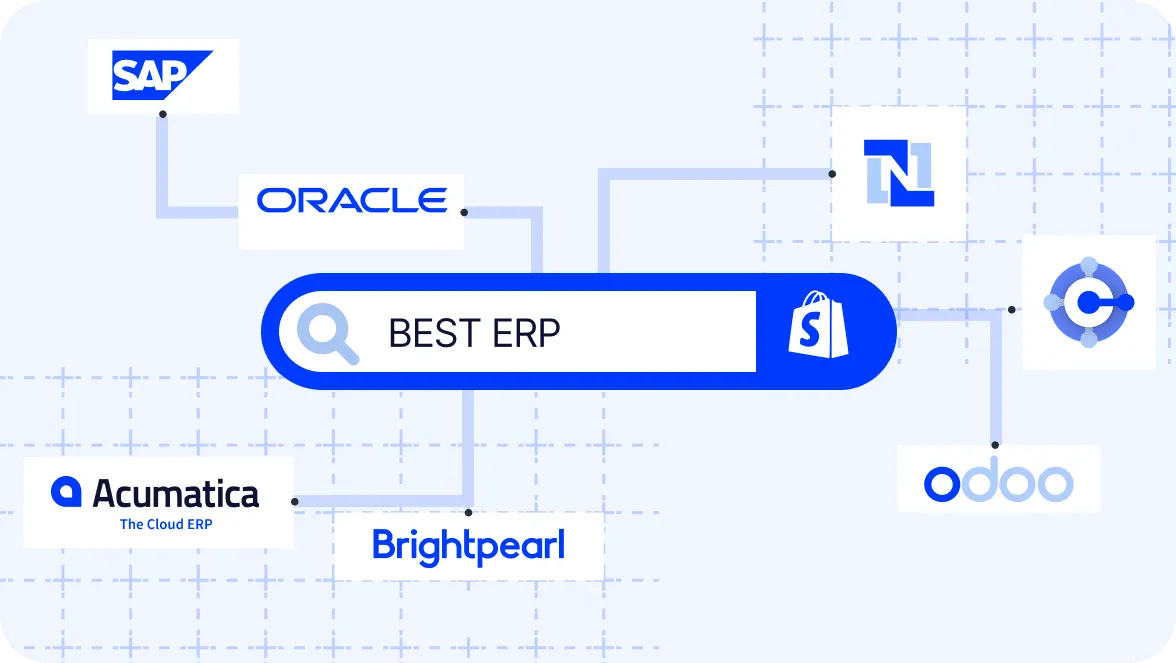



Was this helpful?
0
No comments yet