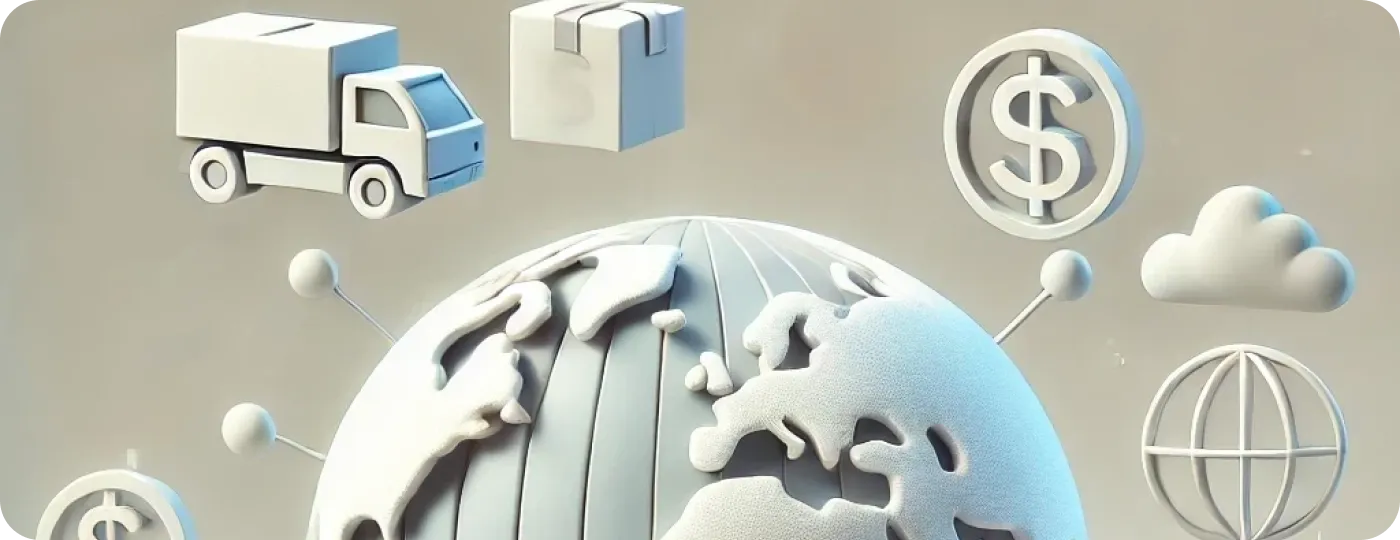
Shopify continues to add new features and opportunities for international selling, and it would be a mistake not to take the chance to grow your business beyond your local market. If you haven’t had a chance to experience cross-border selling, it’s time to give it a try by following this guide. If you do sell internationally, we still recommend the following information to make the most of the Shopify features you might have missed.
Main steps on how to sell products internationally
Let’s start with the essentials of international ecommerce selling to understand the whole process. It involves five main steps:
-
Identify potential markets for your products: Before scaling your business to multiple markets, you should find out if there is a demand for your products. One option is to analyze potential markets where you already have sales and traffic. Another way to expand your market presence is to establish local stores for further promotion in promising markets.
-
Localize your website: You need to configure your website domain for international selling by either purchasing local domain names, such as .ca for Canada and .com.au for Australia or setting up local subfolders and subdomains within one primary domain. Another step is setting up multiple languages for each of your localizations.
-
Set local currency and international payment: To sell globally, you should enable your customers to browse your website in their native language and purchase from you in their local currencies. This is a necessary step since 92% of shoppers prefer to make purchases on websites that display their local currency. You should also set up payment gateways that fit each specific market.
-
Comply with local market regulations and taxes: You must explore current duties and taxes for each of your markets to add them for products being shipped across borders. You should also be aware of local laws and regulations that might affect your ecommerce business, such as GDPR and European Accessibility Act, to comply with local legislation.
-
Add shipping options for international markets: Your customers expect convenient shipping options, and you need to consider shipping terms, customs, transit time, and return logistics to make international shipping work for your store.
These steps might seem daunting. However, the Shopify team meticulously analyzed typical merchants’ challenges and offered straightforward solutions to simplify going global. How to sell internationally with even less effort? To streamline your setup process, you will find it helpful to use Shopify internationalization services.
How to sell internationally on Shopify
To set up your Shopify store for international sales, you must first familiarize yourself with Shopify Markets. It’s a Shopify tool that helps you handle the steps of internationalization mentioned above. It offers two main options: managing separate markets, such as Germany, and managing regions with multiple countries, like Asia. The number of markets you can add depends on your Shopify subscription plan. It’s three markets for Basic Shopify and up to 50 for Shopify Plus.
Suppose you’re running a high-volume business based in the US and need extra features for selling products overseas. In that case, it’s recommended to leverage Managed Markets by Shopify (formerly known as Shopify Markets Pro). We discuss this feature in more detail in the following sections.
Note that recently, Shopify announced significant changes in how Shopify Markets operate. These changes will consolidate all global selling features, including retail and B2B options (available only for Shopify Plus merchants), under one roof – in the Region section of the Shopify dashboard. This update will be released over the next few months, so stay tuned for timely updates.
But first things first, let’s explore the ways to find out which markets you should add and how to manage them for selling internationally on Shopify.
Potential markets for your products
You can explore potential markets by using at least four tools:
-
Shopify Analytics: It will provide insights into your current international traffic and sales. If you have visits from countries other than your own, you may extend your search and exploration with Google Analytics. If you currently have no traffic from other countries, you may explore potential markets with the same language or close proximity.
-
Ahrefs: This tool can help you learn more about your competitors in a potential market and their traffic acquisition strategies. You can also use it for keyword research to determine the frequency of search requests and their competitiveness.
-
Statista: Tools like Statista help you understand product demand, ecommerce trends, and customer behavior in potential markets, allowing you to tailor your offerings to local tendencies and preferences. For example, you can explore market size, shipping, and payment method expectations.
-
Google Forms: Tools like Google Forms let you receive feedback from your target audience regarding their pain points, preferences, and expectations your product can fulfill.
Store localization
Once you have a list of countries you want to sell in, you’re ready to set up your store for international sales with Shopify Markets. If you're ready to configure your store and tailor its features to your business objectives without hassle, don’t hesitate to contact Shopify Partners, professional Shopify developers.
Start exploring the Markets features in the Settings section of your Shopify store dashboard.
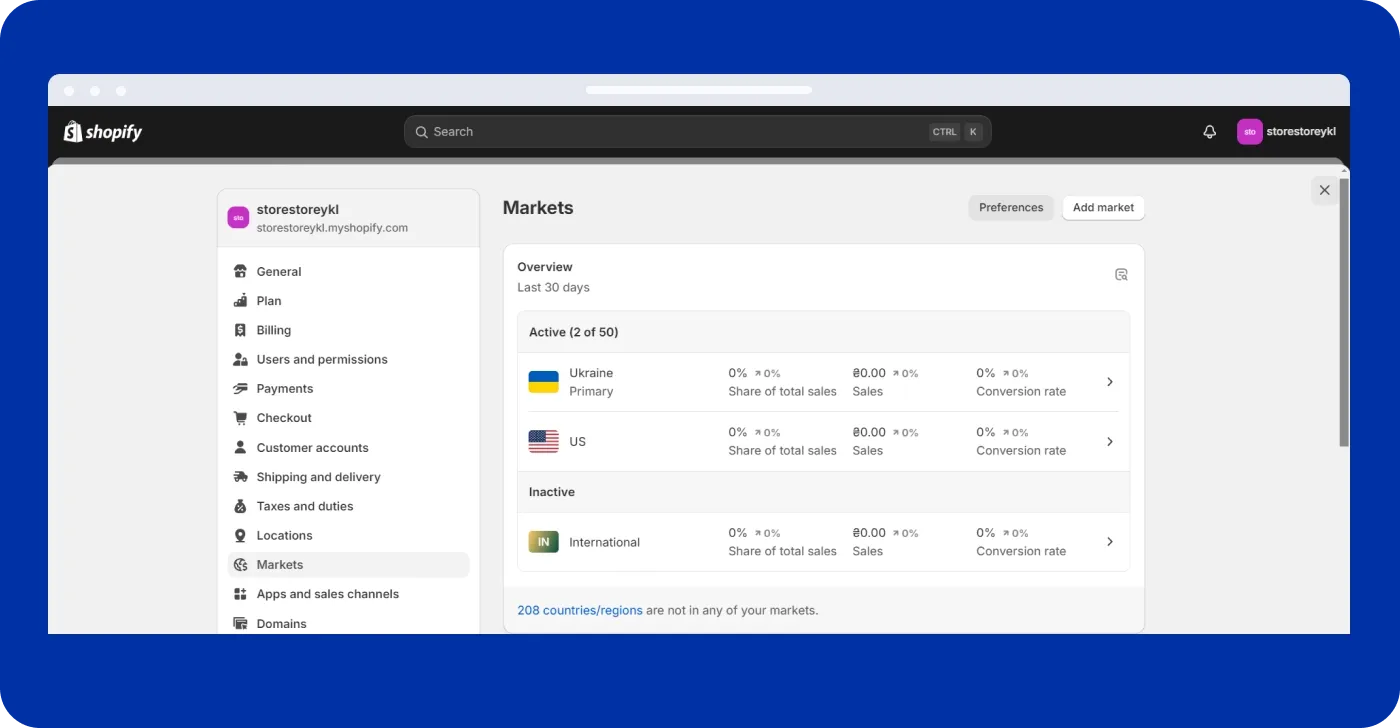
Your primary market is connected to your store address and currency by default. To add new markets, click the Add Market button at the top right corner of the Markets page.
However, before managing any international settings, set up Shopify Payments – without its activation, you won’t be able to set up multi-currency support. Check if Shopify Payments is supported in your country. Add the required information and wait for verification. Once Shopify Payment is activated for your store, proceed with the following steps.
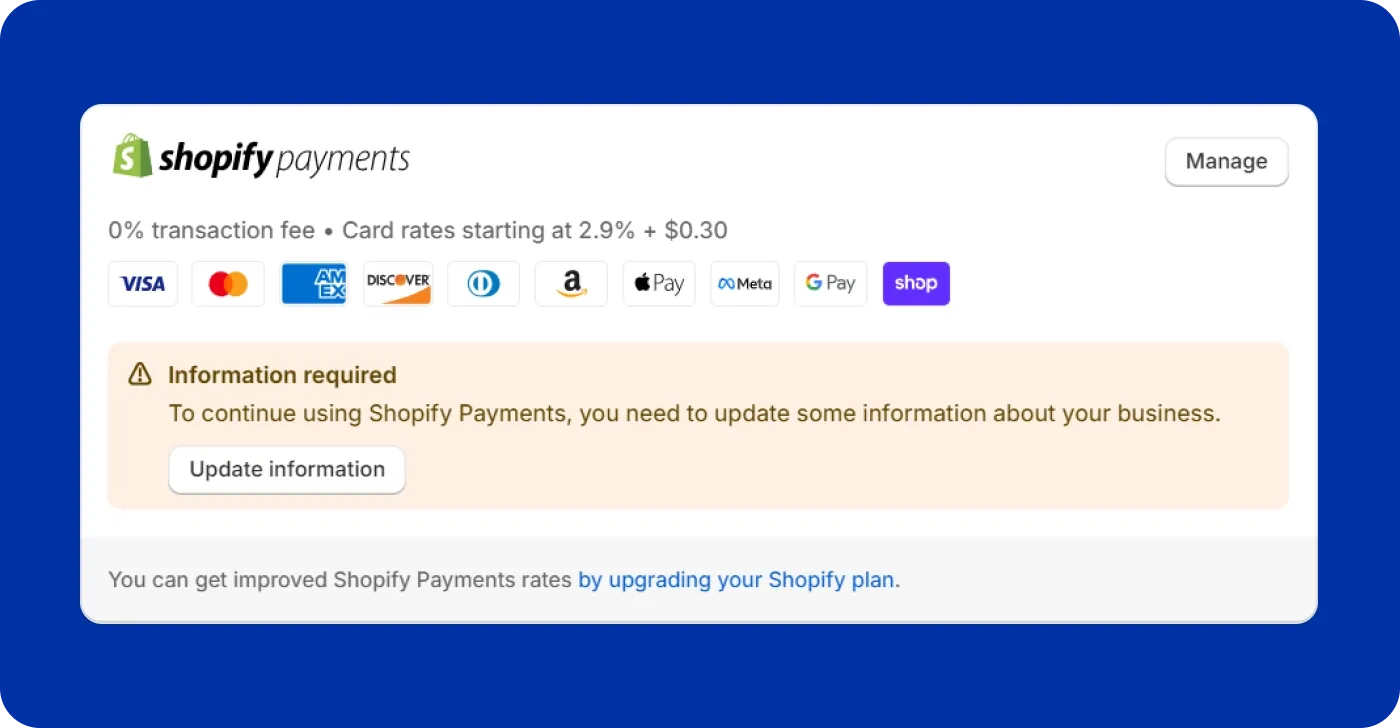
Let’s see how to sell globally on Shopify by adding international domains and languages.
Open the Markets section. Click Add Market, select a desired country, and give your new market a name. Save the market to see it in the list, then click on it to specify a domain and languages.
Add a domain for your new market. There are three domain options available: subfolders, separate domain/subdomain, and primary market configuration. The first option is commonly used since it doesn’t require purchasing a separate domain and allows managing settings for different markets separately, unlike with primary market configuration. You can add a domain suffix for the subfolder option, such as de for Germany.
Now, you can add a preferred language for this market. Click Add language, choose the desired one, and activate it for the selected market.
Next, localize your existing content, adapt it to your new market, and translate this content into a new language manually or through auto-translation with the Shopify Translate & Adapt app.
You can additionally manage your store languages in the Language section of your store settings.
Products and pricing
In the next section of your market page – in our case, Germany – you can set up your market currency, adjust the overall pricing, and set prices for each of your products.
Select the currency for the market from the dropdown list and choose the way of exchange rate management. It could be either manual or dynamic. The latter option is active by default; it automatically converts your prices based on primary currency to the local currency in line with current exchange rates. It also adds a Shopify conversion fee – 1.5% for the US and 2% for other countries. With the manual option, you can enter your own exchange rate, still, considering the service conversion fee.
Once your exchange rate is set up, you’ll see how it automatically influences product prices. You can set fixed prices for some or all of your products, though. If you prefer this option, upload a CSV file to do it in bulk.
Additionally, you can adjust product prices (which are not fixed) by selecting the percentage increase or decrease. For example, to double your price, enter 100%, and to reduce the price by half, enter -50%.
Duties and import taxes
It’s probably one of the most challenging steps in setting up international sales since it requires diving deeply into an ever-changing area of local regulations. However, Shopify tries to help merchants deal with duties and import taxes by automatically calculating DDP (delivered duty paid) at checkout. Unlike DDU or DAP (delivered duty unpaid or delivered at place), DDP enables customers to see the final cost of their purchases, including import taxes and cross-border duties.
To activate this feature for different markets, your store should meet Shopify requirements: be on the Advanced Shopify or the Shopify Plus plan; use a service other than Shopify’s shipping service; not use Shopify Fulfillment Network; use registration-based taxes; and have Harmonized System (HS) codes applied to products.
If your store is not eligible for the Shopify international duties and taxes service, you can try third-party apps. Contact our development team for assistance in integrating with third-party services.
If you meet Shopify’s requirements, follow the next steps.
Make sure your carrier offers DDP shipping methods. Note that postal carriers, unlike express carriers, mostly don’t support this option.
Select countries and regions where you would like to collect duties.
Update product information with a CSV file or through API. For each of your products, specify the Harmonized System (HS) code and country of origin. Duties are calculated based on this information.
Inform your customers about the duties you collect in your store policy.
Review terms and conditions regarding import taxes and duties. Shopify provides its tax calculation service in partnership with Avalara, which is guided by its own terms you should be familiar with. Also, note that Shopify charges transaction fees for orders that have duties and import taxes calculated. It’s 0.85% if you use Shopify Payments as your gateway and 1.5% for other payment providers.
International shipping on Shopify
To find out how to ship internationally on Shopify, open the Shipping and Delivery Rates section of your settings dashboard. There are five main pricing structures for cross-border delivery:
- Free shipping: This option is applied to a certain threshold when a customer reaches a predefined purchase amount. Before setting it up for international sales, you should carefully consider whether this option is positively impacting your profit margin.
- Carrier-rate shipping: Shopify integrates with multiple carriers, such as UPS and DHL Express, so that you can see real-time delivery rates for your shipping zones and apply the provided shipping options.
- Flat-rate shipping: With this option, you set up custom rates for your shipping zones that can change depending on product weight or purchase amount. To offer a flat rate in local currencies, you need to create shipping zones that combine countries with the same currency. For example, create a European shipping zone for Germany and France, where the currency is the euro.
The latter option is the most flexible, and depending on your current conditions and goals, you can combine it with free shipping.
International markets on Shopify: multiple countries
Note that an International market is created automatically when you first visit the Markets section. It includes countries that are common to businesses similar to yours. It’s inactive by default, but you can activate it by selecting the Active option at the top right corner of the International Market page.
To create custom regions to sell in multiple countries at once, select markets you want to add, such as Africa, Asia, or North America, and include/exclude countries from these lists.
All the other steps, such as adding languages, currencies, taxes, and shipping rates, are similar to those in separate countries. All the rules you set up for a selected region are applied to all included countries.
Once you’ve set up these markets, activate them similarly to the International market described above.
How to sell internationally on Shopify with Managed Markets
Managed Markets is a pro version of Shopify Markets that includes premium features powered by Global-E. This company handles all complexities, such as adhering to local market regulations, registering for taxes, and organizing international shipping and fulfillment. This version is only available for US-based merchants.
International marketing
Once you’ve tackled all the above steps, you can target your potential customers with ads and tailor your marketing campaigns to your local audience preferences to present your products in the best light.
Some of the strategies you can leverage are as follows:
Research your target audience and refine your value proposition to align with the specific needs of local markets.
Create your localization strategy to fit cultural context, such as nuances of communication, local standards, holidays, and more.
Build partnerships with local businesses, such as marketing agencies, to understand local business environments.
Explore legal and regulatory standards to comply with local laws regarding customer rights, data protection laws, and product safety regulations.
Adapt to market feedback by tracking customer behavior trends and sales data to adjust your sales and marketing strategies.
Conclusions
International selling involves in-depth analysis of target markets, careful planning, and accurate implementation of sales and marketing strategies. Shopify simplifies this process by providing a clear implementation structure and Shopify Markets features necessary for cross-border sales. Still, every case requires an individual approach and may cause questions or technical difficulties. We recommend not wasting time if things become too complicated; instead, reach out to professionals for a consultation or setup. The DigitalSuits team is here to help you with any questions.
Frequently asked questions
How do I change the selling country on Shopify?
Your primary market is defined by your billing address and store currency (Settings → General). To change your primary market, open Settings → Market, choose an activated market you want to make primary, and click More actions. Then, click Make Primary Market and save. However, note that you cannot assign a primary mark to markets with subfolders and international markets with more than one country.
What is the pricing for international Shopify tools?
Shopify international features are free to activate. You’re only charged for payment processing, duties and import taxes, and currency conversion if these features are applied to your orders. The average rate per international transaction for standard customer cards is 4.2%. Final fees depend on your Shopify plan. The duties and import taxes calculator costs 0.85% for Shopify Payment and 1.5% for other providers. Currency conversion is 1.5% per transaction. Shopify’s international feature doesn’t include other services provided by Managed Markets.
How much does the Managed Markets service cost?
With Managed Markets, you are charged 6.5% per transaction. This fee covers exclusive and standard shipping rates, duties and import taxes calculation, tax registration, restrictions management, local tax compliance, fraud detection, duties setup and labels, and more. The conversion fee for Managed Markets is 2.5%.














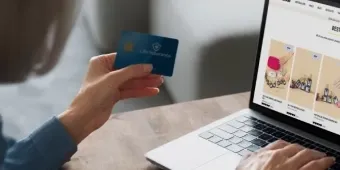
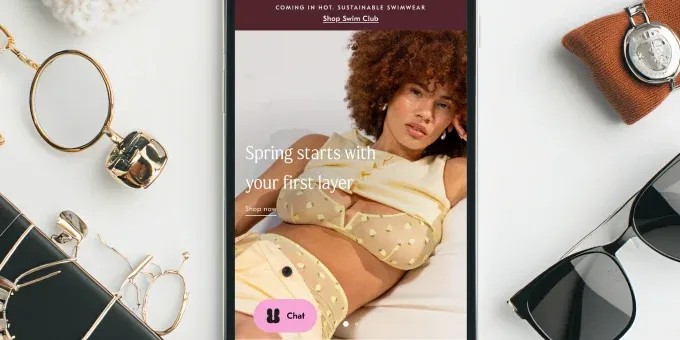















Was this helpful?
0
No comments yet